…Fa la la la la, let’s make a card!
In PSE 9, select a blank file:
Next, name your project (if you desire). I used "Christmas Card." Then, choose your card size, resolution,
color mode, and background. My card will be 6”x 8” so that standard postage rates will apply making mailing and envelope purchase easier.
Click OK:
Click OK:
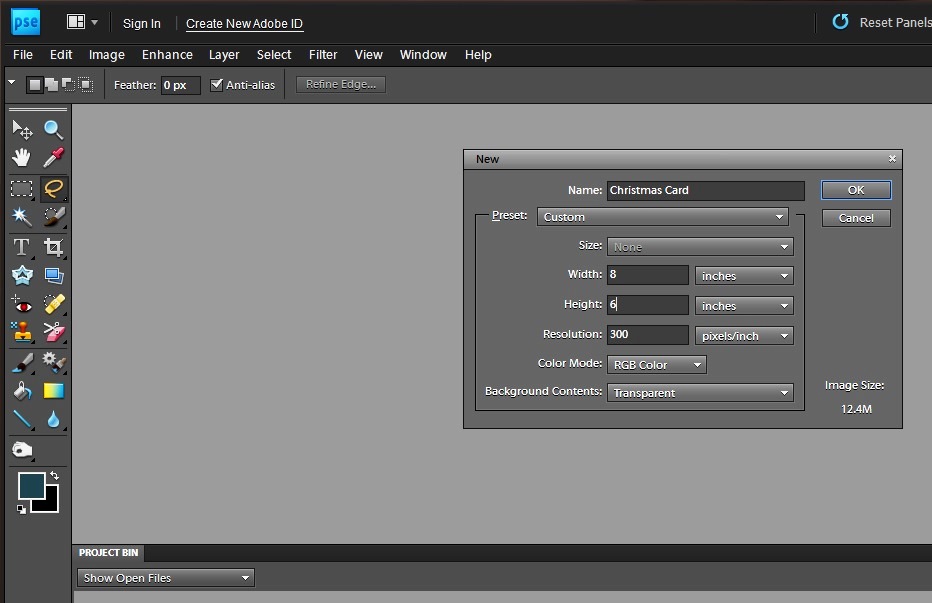
Sign it-once your creation is finished, save as
jpeg:

Papers
by Katie Pertiet for designerdigitals.com.
Photo by Karen Henderson using
Samsung Galaxy S3 Android.
"Spiritual Sentiments" Watermark added for photo protection.
Seal it-(6"x 8" Foiled Envelopes w/Gum Closure 25/pk can be found at your local office supply store.)
Deliver it- Print out or send online to the ones you
love to help spread that Holiday cheer!
And remember to,
Let a very Merry Christmas and a Blessed New Year
Inspire YOU!



Now this is all kinds of awesome for those that want digital cards. Great instructions!!!
ReplyDeleteI love the look of this! Thanks for sharing :)
ReplyDeleteThanks for the tutorial. Wonderful holiday card.
ReplyDeleteGreat tutorial Karen! TFS
ReplyDelete