We've all seen the cute little Bingo cards used on layouts, handmade cards and altered items. Like journaling notes and tags they are great additions to your projects. I wanted to use a Bingo card on my layout but didn't have one that was just right for my page so I decided to make my own.
I love using my computer to create and this was an easy way to add an element without running out and purchasing anything from the store.
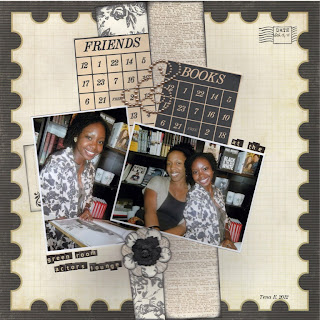
Friends & Books by Tena Ellison. Supplies - Patterned Paper: Echo Park Paper Co.; Distress Ink: Ranger- Tim Holtz; Pearl Ampersand: Basic Grey; Tiny Type Sticker Letters: Cosmo Cricket; Date Stamp: K & Company; Flower Punch: EK Success; Bingo Cards: Tena E.
Here's how I made my own Bingo cards:
- First I opened a new page in MS Word
- I clicked on Table from the menu bar then clicked Insert Table
- After choosing the number of columns and the number of rows I wanted I clicked OK.
- Next I adjusted the table columns width and the column row height to the size I wanted. I used 1/2 inch for the column width and 1/3 for the column height for my cards.
- Next I highlighted the entire first row in the table then left clicked the highlighted area and then clicked Merge cells. This gave me the header space for the top of my Bingo card.
- After adding the numbers in the rows, making sure to leave my "free" space, I customized my cards by adding colors to the grid-lines using the Border and Shading feature in Format. My card is now ready for printing.
I saved the table as a template so the next time all I have to do is change my header and my colors as needed. I now have an endless source that I can customize to fit any project and it was quick & easy.
Happy scrapping and remember your computer and office software are great tools for creating too!

This is so cool - thanks so much for sharing the technique. I can't wait to try it.
ReplyDeletewhat a nifty idea! the possibilities are endless! your layout is super cute, tfs!
ReplyDeleteGreat idea Tina. Beautiful Layout.
ReplyDeleteFabulous IDEA!!! Love the layout.
ReplyDeleteI will defnitely be using this! I've wanted to use Bingo cards too but never had the right theme. Thanks for the tip!
ReplyDeleteThis is really cool! I love this idea! Thanks so much for sharing!!
ReplyDelete